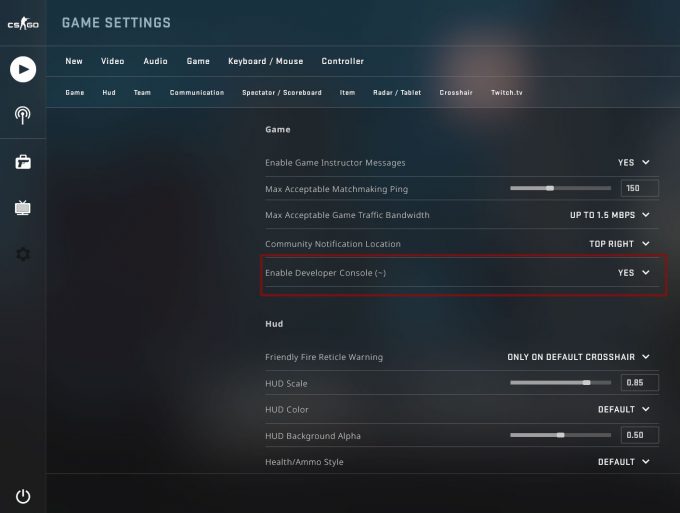Counter-Strike: Global Offensive (CS:GO) remains one of the most competitive and strategic first-person shooters in the gaming world. Players who aim to refine their skills and improve their gameplay often seek deeper customization and control over their gaming environment. One powerful tool to achieve this is the in-game console.
Knowing how to open the console in CS:GO isn’t just a technical trick—it’s a way to unlock advanced features, customize settings, and gain insights into game mechanics. Whether you’re troubleshooting, practicing, or enhancing competitive performance, the console serves as an essential companion for all levels of players.
What Is CS:GO Console?
The CS:GO console is essentially a command-line interface built into the game. It allows players to interact with the game’s internal settings using text-based commands, bypassing menus for quick adjustments. How old is CS:GO? The game was released in August 2012, making it over 11 years old, yet the console remains a vital feature for players seeking to enhance their gameplay.
Think of the console as a toolbox for developers, but with a door left open for players. You can use it to:
- Customize game settings beyond the standard menu options.
- Enable advanced features for practice, such as infinite ammo or no clipping.
- Troubleshoot performance issues or network lag.
For gamers striving to improve, the console isn’t merely an optional feature—it’s an indispensable tool for tweaking, experimenting, and perfecting gameplay.
Fun Fact: Many pro players rely on console commands to configure their settings for peak performance, ensuring every advantage in competitive matches.
How to Open CS:GO Console?
Accessing the console in CS:GO is a straightforward process, but it requires a few enabling steps in the settings. Follow these instructions to get started:
- Enable the Developer Console:
- Open CS:GO and go to the Settings menu.
- Navigate to the Game Settings tab.
- Look for the option labeled Enable Developer Console (~) and set it to Yes.
- Assign a Key for Console Access:
- Still in the settings menu, switch to the Keyboard/Mouse tab.
- Scroll to the Toggle Console option and bind a key (default is ~ or \).
- Open the Console:
- Start or join a game.
- Press the assigned key (~) to bring up the console interface.
- Troubleshoot Access Issues:
- Ensure the console is enabled in settings.
- Verify that no other program or keybind is interfering with the ~ key.
- Double-check your keyboard layout, as non-English layouts may require a different key.
By opening the console, you gain access to countless commands that can optimize your gameplay, improve performance, and help with practice sessions.
Why CS:GO Console Doesn’t Work?
Despite its usefulness, some players encounter issues accessing the console. These issues can stem from incorrect settings, conflicting keybindings, or other technical factors. If the console doesn’t work, here’s what to check:
- Verify Console Activation:
- Go to Settings > Game Settings and confirm that Enable Developer Console (~) is set to Yes.
- Check Keybindings:
- Ensure the Toggle Console option in Settings > Keyboard/Mouse is assigned to a functioning key.
- Keyboard Layout Conflicts:
- Non-English keyboards may map the ~ key differently. Depending on your layout, try using the backslash (\) or another key.
- Reset Configurations:
- Sometimes, custom configurations override console settings. Reset the game’s keybindings or run the command exec config.cfg to restore default settings.
- Update CS:GO:
- Outdated game versions can cause unexpected behavior. Ensure your CS:GO client is fully updated.
By troubleshooting these potential problems, players can quickly resolve console access issues and regain control over their gameplay customization.
How To Use CS:GO Console Commands?
Once the console is accessible, using it becomes straightforward. It’s as simple as typing a command and hitting Enter. However, understanding the structure of commands and how to execute them effectively is crucial.
- Basic Structure:
- Commands typically follow a command + value format. For instance, fps_max 60 sets the maximum frames per second to 60.
- Some commands are toggles (e.g., cl_showfps 1 turns on FPS display, while cl_showfps 0 turns it off).
- Command Execution:
- Open the console by pressing the assigned key.
- Type the command you want to use and press Enter.
- Observe the result or feedback from the game.
- Best Practices for Console Usage:
- Experiment with commands during practice sessions to avoid unintended effects in competitive matches.
- Use clear to wipe the console screen for better visibility.
- Save frequently used commands in an autoexec.cfg file for automatic execution when the game launches.
Pro Tip: Mastering console commands doesn’t just enhance gameplay—it streamlines adjustments, saving precious seconds during matches.
Useful Console Commands for Practice
Practicing in CS:GO is essential for skill development, and the console offers a wide array of commands to facilitate effective training. Here are some popular ones:
| Command | Function |
| sv_cheats 1 | Enables cheat commands. |
| noclip | Allows free movement through walls. |
| god | Grants invincibility. |
| bot_add | Adds a bot to the game. |
| mp_roundtime 60 | Extends round time to 60 minutes. |
These commands help players simulate game scenarios, explore maps, and improve skills without time constraints.
Console Commands for Competitive Mode
For those focused on competitive play, specific console commands can optimize performance and enhance situational awareness:
| Command | Function |
| fps_max 0 | Removes FPS cap for smoother performance. |
| net_graph 1 | Displays real-time network stats (ping, FPS, etc.). |
| cl_radar_always_centered 0 | Expands the radar view for better map awareness. |
| sensitivity 2.5 | Adjusts mouse sensitivity for precise aiming. |
These commands ensure you’re operating at peak efficiency, allowing you to focus entirely on gameplay.
Conclusion
Mastering the console in CS:GO opens up a world of customization and performance optimization. From troubleshooting access issues to executing advanced commands, the console empowers players to tailor their gaming experience to their preferences.
By integrating practice-focused and competitive commands, players can gain an edge over opponents while improving their skills. Whether you’re tweaking settings for smoother performance or setting up a training session, the console is an indispensable tool in CS:GO.