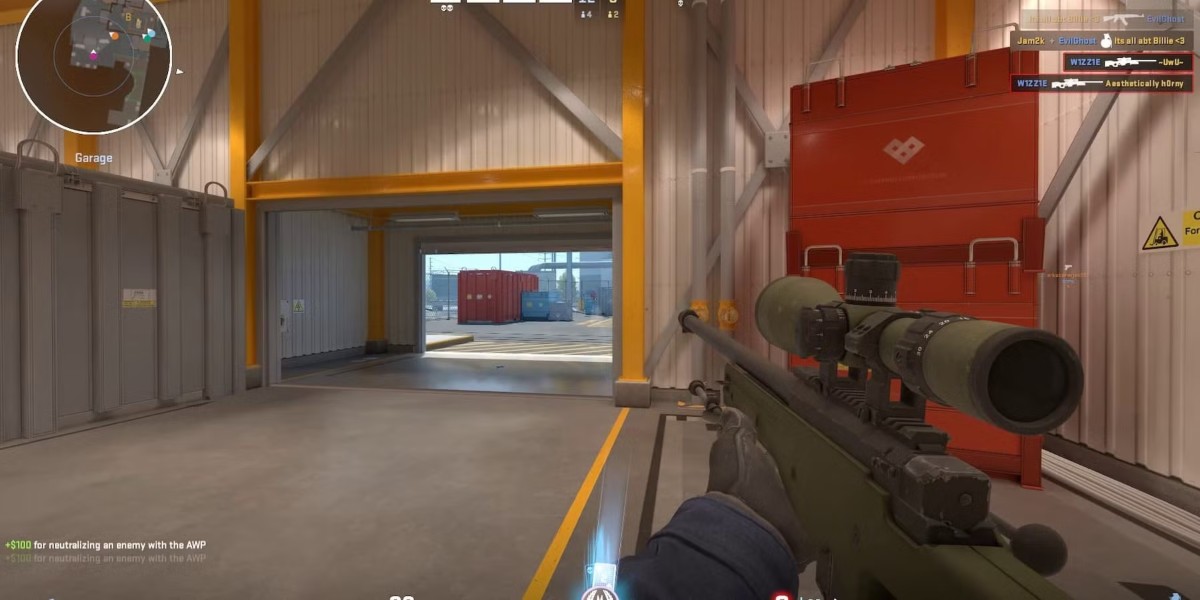For players diving into Counter-Strike 2 (CS2), performance can make or break the gaming experience. Whether you’re trying to boost your FPS, reduce input lag, or tailor the game to a low-end PC, customizing launch options is a simple and effective solution. These commands act as shortcuts, giving you more control over how the game runs—helping you skip unnecessary processes, optimize performance, and enhance responsiveness.
This guide includes everything from setting up launch options to exploring advanced configurations pro players use. You’ll also discover how these tweaks can complement other settings, such as what is the best resolution for CS2. By the end, you’ll have the tools to create a smoother, more customized gaming experience that fits your unique playstyle.
How to Set Launch Options for CS2
Customizing CS2 launch options in Steam is a simple yet impactful way to elevate your gameplay. These commands modify the game’s startup parameters, helping you tailor its performance and responsiveness to your specific needs:
- Open Steam and go to your game library.
Scroll through your installed games to find Counter-Strike 2. - Right-click the CS2 title and select Properties from the drop-down menu.
A new window with various configuration options will appear. - Locate the Launch Options field under the General tab.
This is the designated area where you can input commands. - Enter your preferred commands, separating them with spaces.
For instance, you could type: -novid -high -fullscreen -threads 4. - Close the properties window.
Your changes will be saved and applied automatically during the next launch.
Launch options allow you to customize how CS2 interacts with your PC, making them essential for players who want peak performance. They offer several advantages, such as reducing load times, improving graphics quality, and boosting FPS. For example:
- The -novid command skips the intro video, saving precious seconds every time you launch the game.
- The -threads [X] command lets you allocate the optimal number of CPU threads for smoother performance.
Full List of CS2 Launch Options
To fully optimize CS2, it’s helpful to understand the entire array of available launch commands. Below is a comprehensive list of launch options, syntax, and effects.
| Launch Option | Description |
| -novid | Skips the intro video for quicker startups. |
| -fullscreen | Starts the game in full-screen mode. |
| -high | Allocates higher CPU priority to CS2, improving responsiveness. |
| -threads [X] | Sets the number of CPU threads the game will use. |
| -tickrate 128 | Optimizes server tick rate for smoother online matches. |
| -nojoy | Disables joystick support to free up resources. |
| -nod3d9ex | Disables Direct3D 9 Ex to improve stability on older systems. |
| -d3d9 | Forces the game to run in Direct3D 9 mode for better compatibility. |
Each of these commands addresses a specific aspect of performance. For example:
- -tickrate 128 is a must for competitive players, ensuring smoother and more responsive matches.
- -nojoy can free up system resources by disabling unused controller support.
Experiment with these options to determine what works best for your system. Combining them effectively can result in faster load times, higher FPS, and reduced input lag.
Best CS2 Launch Options for Boosting FPS
For many players, achieving the highest possible FPS (frames per second) is crucial for smooth gameplay and responsive controls. In CS2, optimizing FPS improves visual clarity and provides a competitive advantage by reducing input lag. By using tailored launch options, you can maximize your system’s performance and push your FPS to its limit.
Here’s a list of launch options specifically designed to improve FPS:
| Command | Description | Why It Matters |
| -novid | Skips the intro video to save startup time. | Faster load times for quicker gaming sessions. |
| -high | Sets CS2 to run at a higher CPU priority. | Ensures the game gets maximum system resources. |
| -threads [X] | Assigns a specific number of CPU threads for the game to use. | Optimal use of multi-core processors for smoother performance. |
| -nojoy | Disables joystick support. | Frees up system resources by eliminating unnecessary features. |
| -nod3d9ex | Disables Direct3D 9 Ex mode for stability on older systems. | Prevents crashes and stutters on legacy hardware. |
| -fullscreen | Forces the game to run in full-screen mode. | Reduces background distractions and improves frame stability. |
Combining these options ensures your system is focused entirely on running CS2 efficiently. For example, using -novid -high -threads 4 -nojoy -fullscreen helps you:
- Reduce unnecessary resource usage.
- Allocate more CPU power to the game.
- Start in full-screen mode for a performance-focused display.
Pair these launch options with in-game adjustments to get the best results. Lowering graphical settings, such as resolution or texture quality, complements the effects of these commands. You can also check out How to Cap FPS in CS2 for additional FPS management strategies.
CS2 Launch Options for Competitive Play
When competing in CS2, every millisecond counts. Competitive players aim to reduce input lag, maintain stable FPS, and ensure their game runs smoothly. Specific launch options can help achieve these goals, making them essential for serious gamers.
Key Launch Options for Competitive Gameplay
- -tickrate 128: Sets the server tick rate to 128, ensuring smoother and more responsive online matches.
- -freq [X]: Forces the game to use a specific monitor refresh rate (e.g., -freq 144 for 144 Hz monitors).
- -fullscreen: Starts the game in full-screen mode for minimal input lag.
- -high: Prioritizes CS2 in the CPU’s task scheduling for better responsiveness.
By combining these commands, players can create a setup that maximizes both performance and competitive edge. For example:
- A setup with -tickrate 128 -freq 144 -high -fullscreen ensures your game is running as responsively as possible.
- Pair these with proper in-game sensitivity and FOV settings for a fully optimized experience. For more guidance, visit How to Change FOV in CS2.
CS2 Launch Options for Low-End PCs
Performance can be a challenge for players running CS2 on older or less capable hardware. However, lesser-known launch options are designed to enhance gameplay on low-end systems. These options focus on reducing unnecessary processes, optimizing memory usage, and simplifying the game’s operations.
| Launch Option | Effect | Why It Helps |
| -heap_size [X] | Allocates a specific amount of memory for the game. | Helps manage memory efficiently on limited systems. |
| -softparticlesdefaultoff | Disables advanced particle effects like smoke and dust. | Reduces GPU strain on older graphics cards. |
| -nohltv | Disables the Half-Life TV feature. | Frees up system resources used for broadcasting. |
| -simplematerials | Uses basic materials instead of advanced shaders. | Reduces GPU load for smoother performance. |
| -noipx | Disables the IPX protocol for networking. | Focuses the system’s network resources on TCP/IP. |
| +mat_queue_mode 2 | Forces the game to use multi-threaded rendering. | Optimizes CPU usage for better multitasking. |
A combination like -heap_size 1024000 -softparticlesdefaultoff -simplematerials can reduce visual demands while improving memory allocation. This setup ensures the game remains stable even on systems with limited hardware capabilities.
Commonly Used Launch Options and Their Effects
Some launch options are widely used across all player types due to their versatility and effectiveness. These commands are often considered “essentials” because they improve performance, stability, or convenience for nearly everyone.
| Command | Purpose | Example Scenario |
| -novid | Skips the intro video. | Ideal for players who value faster game startups. |
| -fullscreen | Forces full-screen mode. | Reduces distractions and improves focus. |
| -high | Sets CS2 to high CPU priority. | Enhances responsiveness during intense gameplay. |
| -threads [X] | Utilizes a specific number of CPU threads. | Useful for multi-core processors to improve performance. |
| -tickrate 128 | Sets server tick rate to 128 for smoother online matches. | Critical for competitive players on private servers. |
These options are popular because they provide noticeable improvements in different areas:
- Faster startup times (-novid).
- Optimized CPU and GPU usage (-high and -threads [X]).
- Better visuals and gameplay responsiveness (-fullscreen and -tickrate 128).
A casual player might use -novid -fullscreen to streamline their gaming experience, while a competitive player might add -tickrate 128 and -threads 8 for optimal performance during high-stakes matches.
Advanced CS2 Launch Options Used by Pro Players
Professional gamers are meticulous about configurations, leveraging every tool available to optimize gameplay. Beyond the commonly used commands, advanced launch options are designed for players seeking precision and control. These options cater to minimizing distractions, improving stability, and ensuring seamless performance under competitive conditions.
| Launch Option | Purpose | Why It Matters |
| -console | Enables the developer console when the game launches. | Allows quick access to commands and troubleshooting. |
| -nod3d9ex | Disables Direct3D 9 Ex mode. | Stabilizes performance on certain hardware setups. |
| -d3d9 | Forces the game to run in Direct3D 9 mode. | Useful for compatibility with older systems. |
| -lv | Launches the game in “low violence” mode, reducing visual effects. | Helps maintain focus during intense matches. |
| -autoconfig | Resets all launch and in-game settings to default values. | Ideal for troubleshooting or system reconfiguration. |
Advanced commands like -console enable pro players to adjust settings on the fly, while -lv helps reduce unnecessary distractions in high-pressure scenarios. These options reflect a strategic mindset, prioritizing simplicity and stability over aesthetics.
Conclusion
Optimizing your Counter-Strike 2 experience starts with configuring the right launch options. These simple yet powerful commands allow you to tailor the game to your specific needs, whether you’re aiming for higher FPS, smoother performance on a low-end PC, or competitive-level precision. By understanding and experimenting with these settings, you can unlock CS2’s full potential and elevate your gameplay.
From basic commands like -novid for faster startups to advanced configurations used by professional players, the possibilities are vast. Whether you’re a casual player or a serious competitor, customizing your launch options ensures your system is working in harmony with your playstyle.